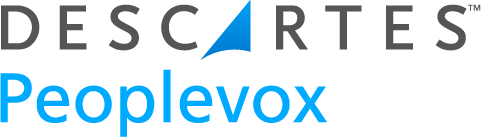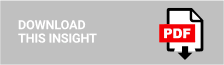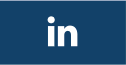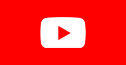In this WMS Explained blog, we are going to look at our configurable Android options for picking.
When speed to fulfill is the name of the game, you want to enable your warehouse team to get their jobs done as fast as possible. Throughout the PVX application, there are options and tweaks you can configure to optimise what you’re doing step by step.
That being said, it doesn’t matter how fast you fulfill an order, if there’s a mistake. None of your customers are going to say ‘well, they sent me the wrong size, but it DID come in 2 days so I guess I’m happy…’. Accuracy must come before speed in ecommerce warehousing. That means speeding up processes does not come at the cost of consistent, accurate data being captured and shared between systems.
Last week we emailed out some of the things you can configure at the dispatch process. Now, it’s the turn of picking with the Android mobile application. There are a number of configurable options within the pick function. You can use these to customise your workflows and make your processes more efficient.
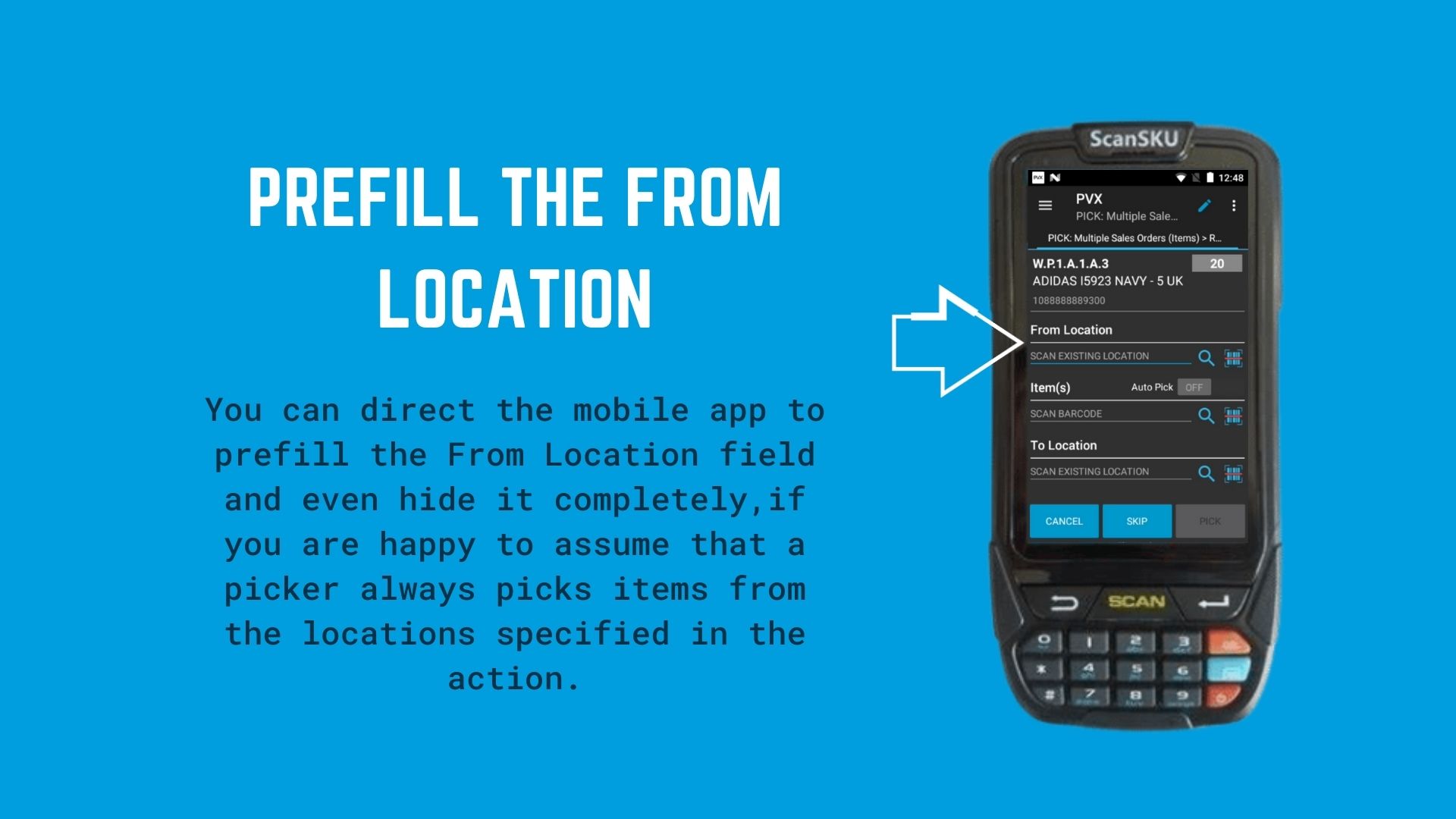
- You can direct the mobile app to prefill the ‘from’ location field. You can even hide it completely. This function is best used if you’re confident that pickers always pick items from the location specified in the action.
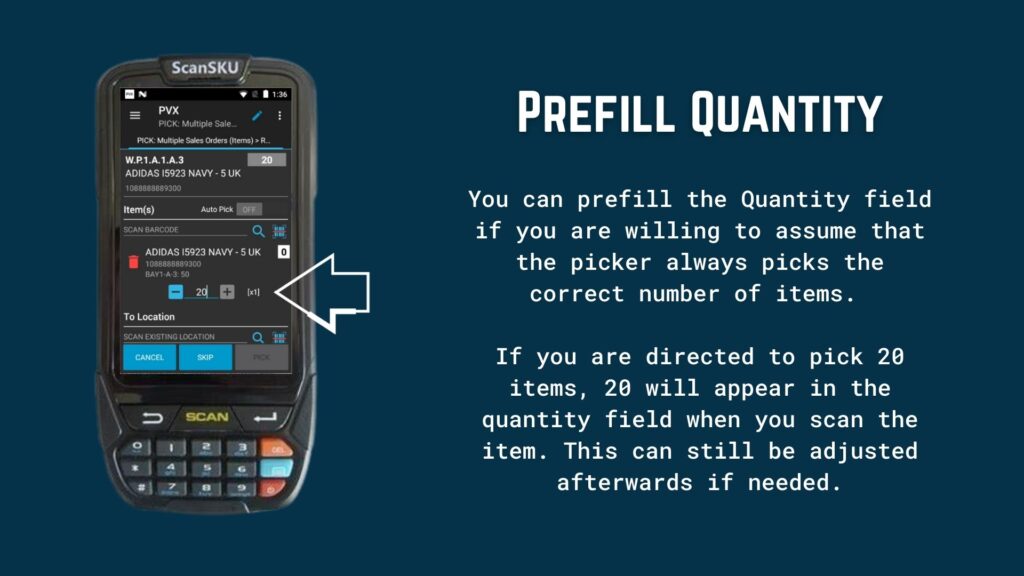
- You can prefill the ‘Quantity’ field, if you’re willing to assume that the picker always picks the correct number of items. If you’re directed to pick 20 items, a quantity of 20 will appear in the Quantity field when you scan the item. This can still be adjusted afterwards if needed.
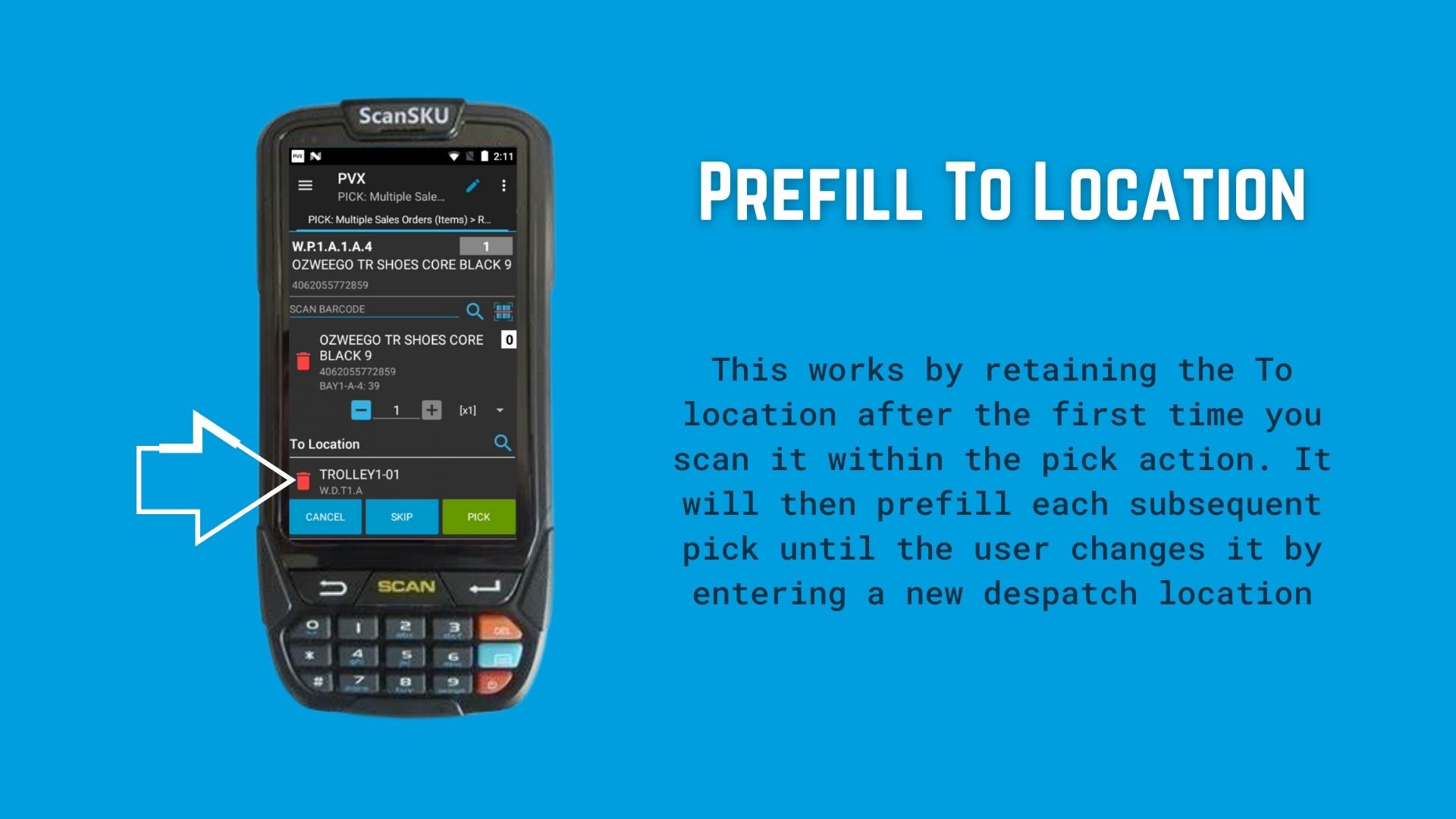
- You can prefill the ‘to’ location. This works by retaining the ‘to’ location after the first time you scan it within a pick action. It will then prefill until the user changes it by entering a new dispatch location.
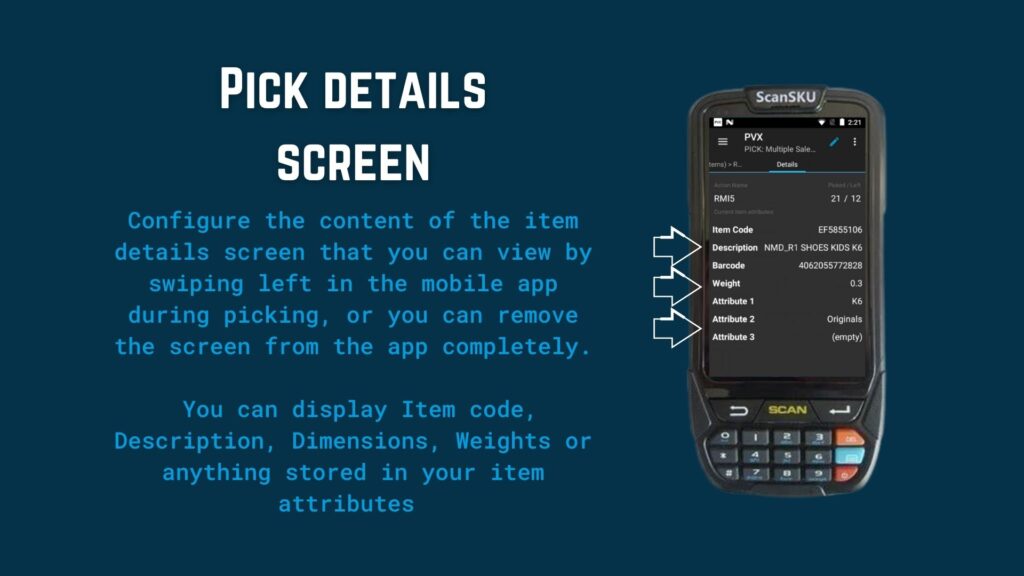
- You can also have a pick detail screen. You can access this by swiping left on the screen. There are various things you can have displayed: a progress overview at the top of the screen and various pieces of data underneath, including item code descriptions and other information that you store in your attribute fields.
Here’s the crucial point: All of the pick methods can be configured independently, which allows you to have different workflows for each different pick action. For example, you if you’re picking lots of single item orders all into one large ‘to’ location (like an open trolley/bucket), it makes sense to pre-fill that ‘to’ location as it never changes throughout the pick route, and there’s nowhere else the picker could put the item, even by mistake! However with something like pick and sort to trolley, the ‘to’ location is going to change from item to item all the way around the route.
If you would like any of these enabled, or would like to discuss the options in more detail, please raise a ticket with the support desk.